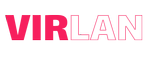Last year, Sony made a minority investment in Discord and announced its partnership with the messaging giant to bring the Discord and PlayStation experiences closer together. As part of this effort, Discord started rolling out an option to connect your PlayStation Network (PSN) account to Discord for rich presence. In this article, we have explained how you can link your PlayStation account to Discord and display your PlayStation 4 (PS4) or PlayStation 5 (PS5) game activity in your Discord profile and how to change Discord Status.
Use Discord on PS4 and PS5 (2022) and Change Discord Status
We won’t run in circles in this article, but instead, tell you right off the bat that there is no native Discord app for PS4 and PS5 consoles. You cannot install Discord on your console just yet. But there’s a way to read your Discord messages on your PlayStation console, along with some tedious workarounds to get voice chat working on PS4 and PS5. So use the table below to find out how it all works.
While you don’t have a native Discord client on PlayStation 4 and 5, there is a workaround that lets you access Discord in read-only mode on your console. When we tested this method, we were not able to send messages or join voice chats. However, if you are looking for a way to check your Discord messages on PS4 and PS5, follow the steps below:
1. Launch PlayStation Party and open a chat window with your friend.
2. In the chatbox, type “www.discord.com” and send the message to a friend on your PS5. You don’t need to send a message to your friend on PS4 as it comes with an in-built browser. You can directly open Discord Web in the browser on your PS4 console.
3. You should now select the link and wait for PlayStation to open the link in a pop-up browser window.
4. You can then sign in to your Discord account with your credentials and click “Open Discord in your browser” to open the chat app on your PlayStation.
5. And that’s it! You can now read Discord messages right on your PlayStation 4 or PlayStation 5. While this method is not as convenient as a native client, it helps you quickly go through messages from your Discord gaming buddies.
Workaround to Get Discord on PS4 and PS5
While searching for a way to get Discord voice channel audio with game audio from your PS4/ PS5, we stumbled upon two workarounds. If you are adamant about using Discord on your PlayStation console and can go to any lengths for it, then these two methods should work for you. We will not go into too many details about these methods as they are cumbersome and utterly tedious. Instead, we suggest waiting for the native Discord app to start rolling out on PS4 and PS5, which should happen really soon in the next 4-5 months.
As for the workarounds, let me give you a brief on how to forcefully run Discord to talk with friends on your Playstation console:
1. One of the most popular ways to use Discord, especially to join voice channels, while listening to game audio on your PS4/ PS5 requires you to buy an Astro MixAmp Pro TR ($129.99 on Amazon). You will also need a compatible pair of headphones that you can connect over USB, along with a PC with Discord installed on it.
Once you have all these things, you need to create a cross-platform connection between your PS5 and PC. This way, you can talk to your friends while playing your favorite game on your PlayStation console.
2. The other workaround doesn’t cost as much money but is still cumbersome. Here, you need to use PS Remote Play to access your games on your Android or iOS smartphone. As explained in a video by creator Octorious, make a secondary PS account, set it as your default, and log into the PS Remote Play app using this account. Then, connect your headset to your phone, join a Discord voice channel, and connect to your PS4/ PS5 using the Remote Play app.
Now, you should be able to hear both Discord and console audio via your phone, but you might experience some latency. To reduce latency, the creator suggests using the lowest possible stream quality to free up bandwidth. You can then pick up your PS controller to jump into the action while talking to your friends on Discord.
If you don’t want all this hassle, we suggest you queue up with friends who own a PlayStation console. You can then create a party and play with friends on your PS5. Use the linked guide to learn how that works.
Change Discord Status (2022)
What Do All the Discord Status Icons Mean?
Discord’s status icons represent the user’s current status on Discord. Available status options include Online, Idle, Do Not Disturb, and Invisible. And here’s what each colored status icon means:
1. The green icon indicates that the user is online on Discord.
2. The yellow moon icon means the user is idle. Discord automatically sets the user’s status as idle when they have been inactive for a while.
3. The red icon represents do not disturb mode and you won’t get notifications when you’re on DND mode.
4. You will appear offline when you have set your status to Invisible, but it is worth noting that you will still have complete access to all the features on Discord. You will see a hollow gray icon on your profile icon.
5. Alongside these, you will see a purple icon when a user is streaming on Twitch on YouTube.
Change Your Discord Status on Desktop/ Website
1. Open Discord and click on your profile picture to the left of your username at the bottom-left corner of the screen.
2. You will now see a pop-up with the option to change your Discord status. Pick the one that works the best for you, and you’re all set!
Set a Custom Status on Discord Desktop/ Website
1. You can also choose to set a custom status on Discord. Click “Set a custom status” from the pop-up menu to access the status creation interface.
4. On the next screen, you can set your custom status, along with an optional emoji, and configure the status to clear after 30 minutes, 1 hour, 4 hours, or 1 day. Click on “Save” to confirm the changes.
5. Your custom status will appear below your name on your Discord homescreen and the side panel of the servers you are a part of. Other Discord users will also see your status in your Discord profile, which you can customize to your liking.
6. To clear your Discord status, all you have to do is click the “X” button next to your custom status in the pop-up menu that shows up on clicking your profile picture.
They are as follows: Green = Online. Yellow = Idle. Red = Do Not Disturb. Purple = Streaming.
Have the option to make your custom status a direct link, so you can click on someone’s custom status to go to the link.
If your current status is set to Active, it will automatically change to Idle after about 5 minutes of inactivity. If your status is set to Do Not Disturb or Invisible, Discord will not automatically change your status to Idle, and other users will know you’re AFK.
When your PC goes to sleep, Discord will put your status as Away after a certain amount of time, just as if you were afk. Because your PC is still getting power, as minimal as it may be, allowing you to keep programs open indefinitely, that’s how discord sees it: it’s still open, which means you’re still online.
Also read: