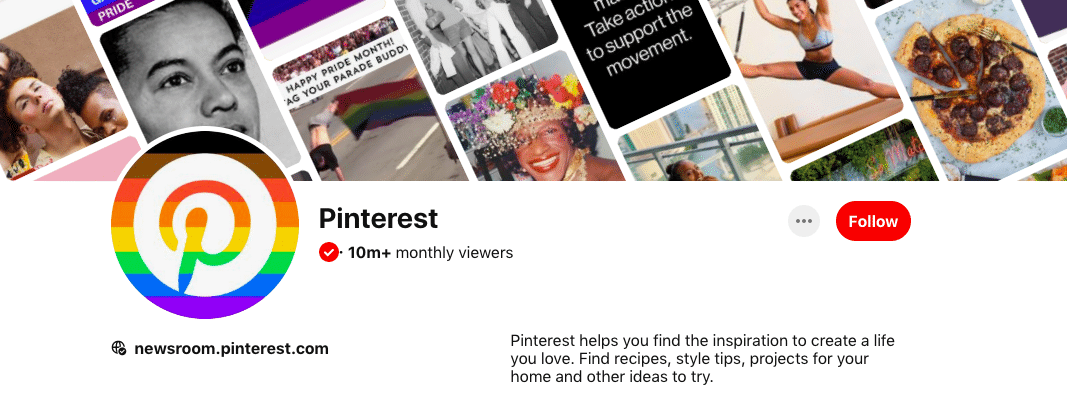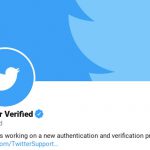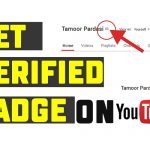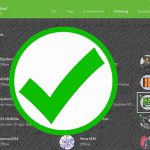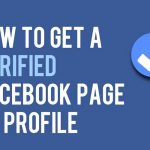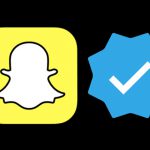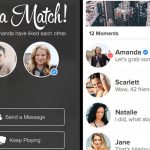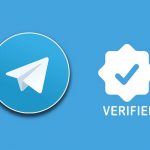Pinterest is the name of a well-known social networking site for sharing images, which allows users to “pin” based on their interests and have other members like or “rip” these images as needed. Members can follow all the images pinned to a specific board belonging to one person. Pinterest users can also share and interact with each other through Facebook and Twitter. Pinterest was established with a $ 27 million investment; And it is in the list of the top 50 sites of 2011 according to Time magazine.
This site has recently taken a big step towards entering e-commerce using B2C and C2C methods by making changes in its strategies, and has added a button called Buy in its iPhone and iPad applications. With the addition of this button, retailers will be able to present their products and users will also place orders through this button and follow the purchase process via email.
You probably already have a Pinterest account and may even use it for business purposes – but verification helps you make sure you get the most out of it! Once you have a verification mark, everyone who comes across your account knows that you are a reputable, trusted brand.
So, how do you get verified on Pinterest?
Keep reading to find out:
-
What Pinterest verification is
-
Why you should get verified on Pinterest
-
How to get verified on Pinterest
How to get verified on Pinterest ? Verify Your Pinterest Account
To get verified:
- Convert your account to business account.
- Claim your website on Pinterest.
- Ensure you profile is complete.
- Link your verified Twitter profile or Facebook page to your
- Pinterest business account.
- Then contact Pinterest on this page with your request.
What is Pinterest verification?
Pinterest verification is similar to getting verified on other social media platforms like Twitter, Facebook or Instagram.
Once confirmed on Pinterest, you will have a red check mark next to your account name, and you can display the full URL of your website right in your Pinterest profile (instead of hiding it in the About section of your Pinterest page). This allows users to quickly learn more about your business and can even help you bring more ads to your site.
Why get verified on Pinterest?
Verification lets users know that you are a trusted source of information and helps them find the real accounts they are looking for. For example, it would be much easier to differentiate between official pages and fan pages.
There are other reasons why businesses may want to be approved.
Other business perks of having a verified Pinterest account include:
- Take a closer look at your content. Search engines recognize your PINs as valid data transmissions. This can lead to more profit for your business and ultimately increase revenue.
- Interact more with your content. By seeing the red check mark, users will recognize your brand or business as valid, and will likely store and share pins that come from a reputable source. Re-subscribing helps increase your brand awareness.
- Drive more people to your website. Verified Pinterest users can display their website URL in their Pinterest profiles. This even allows users to learn more about your business without having to take extra steps to visit your business.
- Make sure you do not lose your followers to eliminate fake or counterfeit accounts. Counterfeit accounts are present in almost every operating system, and verification is one of the easiest ways you can tell users that you are the real deal.
How to get verified on Pinterest
Getting verified on Pinterest doesn’t take too long and it’s well worth the effort.
Here’s how to get verified on Pinterest in 3 easy steps.
1. Make sure you have a business account
If you do not already have an account, you must complete this step before verifying on Pinterest.
As a reward, setting up an account is free, and it also gives you analytics and other important tools that can help you maintain and grow your professional Pinterest presence.
Merchant accounts can also be linked to a personal Pinterest account, and you can switch between the two. You can link up to four business profiles to a personal Pinterest account.
To get started, first make sure you are logged in to your account. Then, click on the three dots in the upper right corner of your screen.
Click Add Free Account.

Click Get started.

You will need to answer a few basic questions about your business, including your business name, website URL, country / region, and language. Then click Next.

Next, you will be asked to describe your brand, which helps Pinterest personalize your recommendations. You can choose one:
- I’m not sure
- Blogger
- Consumer Good, Product, or Service
- Contractor or Service Provider (e.g. wedding photographer,
- interior designer, real estate, etc.)
- Influencer, Public Figure, or Celebrity
- Local Retail Store or Local Service (e.g. restaurant, hair &
- beauty salon, yoga studio, travel agency, etc.)
- Online Retail or Marketplace (e.g. Shopify store, Etsy shop, etc.)
- Publisher or Media
- Other

Next, you will be asked if you are interested in running ads or not.
The number of active Pinterest users grew by 26% last year to 335 million, making it the third largest social network in the United States, among other statistics. So, there are many reasons why you might want to advertise on Pinterest, including:
- More than 2 billion searches are done on Pinterest every month. Pinterest is used as a social network and a search engine – and obviously, people are doing a search!
- About 43% of Internet users in the United States have a Pinterest account. This is the number of potential customers who have not yet been introduced to your brand.
- 78% of Pinterest users think brand content is useful, and a 2019 survey found that three-quarters of users said they were “very interested” in new products.
If you think there is no immediate pressure to choose. You can choose from three options – yes, no, or I’m not sure yet – and come back to this decision at another time.

That’s it! You’re ready to start the process of getting verified!
2. Claim your website
After making sure you have an account, click the drop-down arrow at the top right of your page and then click Settings.
On the left-hand side navigation, under Edit Profile, select Claim.

Type in your website URL into the first textbox and then click Claim.

Next, you will have two options available to you in a pop-up box:
a) Claim your website by pasting an HTML tag into the <head> section of your site’s index.html file
b) Claim your website by downloading a file and uploading it to your website’s root directory
Here’s how to complete the first option (a):
It seems to be a technical process at this stage, but it is easier than you think and most users have minimal problems. This option is also easier because you do not need to use the File Transfer Protocol (FTP), a language that computers on the TCP / IP network (such as the Internet) use to transfer files to and from each other.
Once ready, open a new tab and go to the Inner Script section of your website and copy and paste the HTML tag provided by Pinterest. Finding the backend script area and pasting the HTML tag will vary depending on which provider you used to create your website.
If you have trouble figuring out how to paste your HTML tag, Pinterest has created a page that provides instructions for hosts on popular websites such as Big Cartel, Bluehost, GoDaddy, Squarespace and more. If you need more help, you can contact Pinterest directly.
Here is how to complete the second option (b):

This option is usually a little harder than the first option, but it can still be done without much effort.
Download your unique HTML file first. You can put it in your download folder or move it to your desktop for easy access. Your file is saved as a modification of pinterest-xxxxx.html, each x is a random number or letter. Note: You can not rename this file otherwise the process will not work.
After saving the file, the next step is to upload the HTML file from your local computer drive to your website in your hosting account via the File Transfer Protocol (FTP).
Make sure you move the file to your main domain (not a subfolder) otherwise Pinterest will not be able to find it and verify your website.
If you have trouble figuring out how to load your HTML file, Pinterest has created a page that provides instructions for hosts on popular websites such as Big Cartel, Bluehost, GoDaddy, Squarespace, and more. If you need more help, you can contact Pinterest directly.
3. Submit your request for review
You are now ready to submit your request for review by Pinterest. Go back to your Pinterest tab and click Next.
Then, click Submit.